Overview
Main New Features
- TopoCopy - Real UV copying
- New Display Engine
- PolyLoop Selection
- Magnet Weld
- ColourID Map
- Island and Tile Naming
- Orthographic View
Main Improvements
- AutoSeam algorithm improvements
- Simplified Packing
- UV Template Export
- Improved Locking Logic
- Improved Edges and Margins
- Preference Improvements
- Improved Flipped Normal display
New Features
The Rizom-Lab team are super happy about this release! Not only have we implemented a new display engine under the hood, but we've come one big step closer to the Holy UV Mapping grail, namely real copying of UV island topology - TopoCopy. In addition, we've added a few other new features we hope you will like! Check it out!
TopoCopy
T he first thing you need to know about Topocopy is that it reduces UV Mapping of topologically and/or geometrically similar islands a three step process:
-
-
- First you select your island(s).
- Then you unwrap
- And hit "Update Similar"
- Boom! Done!
-
The process is so easy, because when you're working with TopoCopy, it actively looks for similar elements in your model. It will do this even if they are geometrically, but not topologically different. This means you can now really copy cuts and unwraps from one island to another, including topology that had pinch or spread fixed, or was just in need of a little tender love and optimising.
Topocopy removes the need for Control+M. It's now Alt+C all the way
Here is how it works:
- Topocopy works in all four RizomUV modes, Point(F1), Edge (F2), Polygon(F3) and Island Mode (F4)
- Your primary starter tool is the similarity slider. Use it to set which islands get topology copied over to them. Set to 0, all topologically similar islands will be processed. Set to 1, Rizom will process geometrically identical islands only.
- And now you can start working, you can, for example:
- Pick an island in your model and cut, unwrap and tweak it to your heart's desire.
- When you're done, click Update Similar, and it will copy the seams and new topology of your unwrapped and finished island to the other ones.
- Afterwards, you can press the Stack, or Group and Stack buttons to well... stack or group and stack.
- Boom! Done!
- Topocopy lets you work on and/or propagate on cut and uncut mesh as well as allowing you to process islands that have the same topology and polygon orientation, in addition to inverted symmetrically identical islands.
- Topocopy also lets you choose between visible and selected islands as the source destination for copying your parameters onto or using the first island in a selection as the source island and the rest of the selection as destination set.
Vanilla Simple TopoCopy
Vanilla TopoCopy --Multiple Islands
Magnet Weld
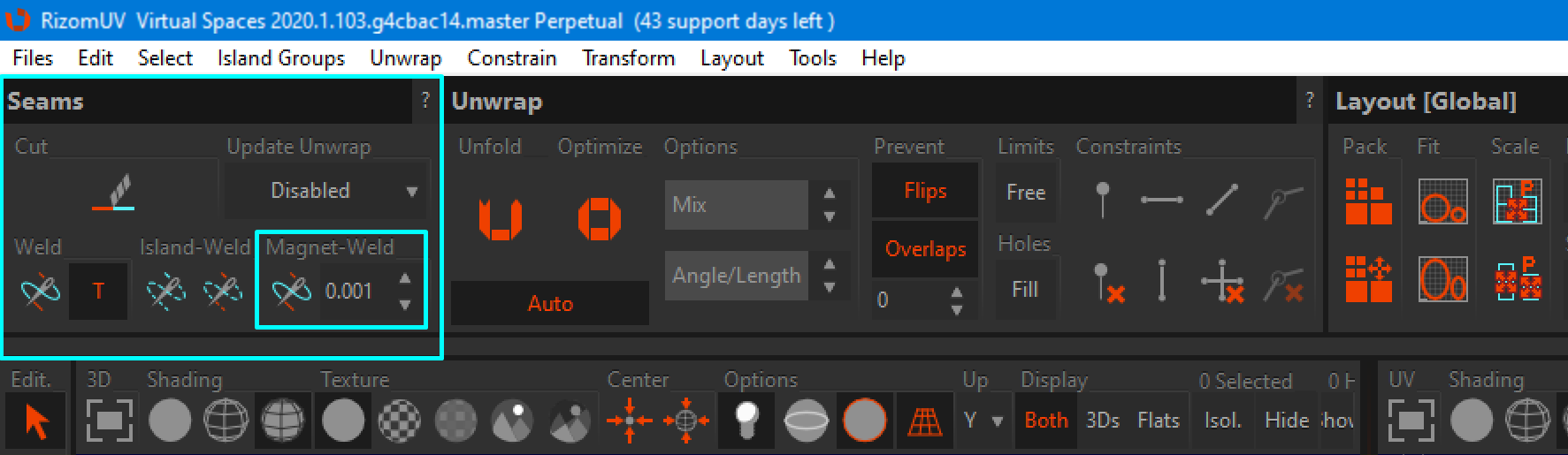
Magnet Weld welds islands that are on top of, or in very close proximity to each other in UV Space - aka the 2D view. You control the distance at which they weld by adjusting the values in the Magnet Weld spinner. Simply select the edges you want to weld, define your distance, and hit W.
Polyloop selection
Colour_ID Map
By popular request, we have a new bar at the bottom of the Rizom UI: The ColorID bar. It appears when you click the ColorID button. The intent is to let you create your own colour ID maps for further use in, i.e. Substance by letting you pick specific or random, automatic colours. You can use the Color ID for the above, as well as colouring problem islands when asking for support, defining material groups by colour if you have not defined any groups in your modeller, as well as simple colour blocking if needed.
- Load your model
- Hit F4 or the Island Selection icon in the (default set) left toolbar
- It's up to you whether you want to colour or unwrap first
- Click the ColorID button on the Color Map Bar on the lower left menu bar
- You'll see a bright bar with lots of colours on it
- It will default to Color ID Map Current Color where you can apply the current colour in the colour picker to your island(s)
- You can now:
- Pick an existing colour from an Island selection
- Define custom colours using the Pick button
- Apply the currently defined colour to your islands by clicking the little arrow on the right of the set colour
- Pick and customise the colours present in the colour bar
- Apply your colours to a specific island selection
- Assign colours by material ID if you defined these in your modeller
- Save and export your ColorID/clown map for use in Substance or other applications via the Export option in the File menu
Island and Tile naming

As part of starting work on nested groups, you can now rename Islands and Tiles. They don't carry into, i.e. Painter yet, but that's coming.
Improvements
The Rizom-Lab team are super happy about this release! Not only have we implemented a new display engine under the hood, but we've come one big step closer to the Holy UV Mapping grail, namely real copying of UV island topology - TopoCopy. In addition, we've added a few other new features we hope you will like! Check it out!
Simplified Packing Options

We've made packing easier. We've simplified the UI and made it dropdown based. Accuracy still means the quality of the pack, ranging from Low to Ultra, but now you can run Mutations by power of 2, starting at 1, and all the way up to 16236. As always, remember that if you have thousands of tiny islands or loose polys, don't go Ultra and max mutations, as it won't bring much of a benefit, try sticking to Higher and a median range of mutations instead!
For a quick look, check the video below at the 0:42 mark
Locking Logic
We've changed the Locking Logic. In previous versions up to this one, Locking only affected packing. No more. It now locks everything from scaling to rotating, unwrapping or optimising. This change in logic finalised the improvements we've made to the locking function, starting with locked islands not being packed when selected.
Please remember to turn off AutoFit if you want your locked islands or group to remain where you locked them.
UV Template Export
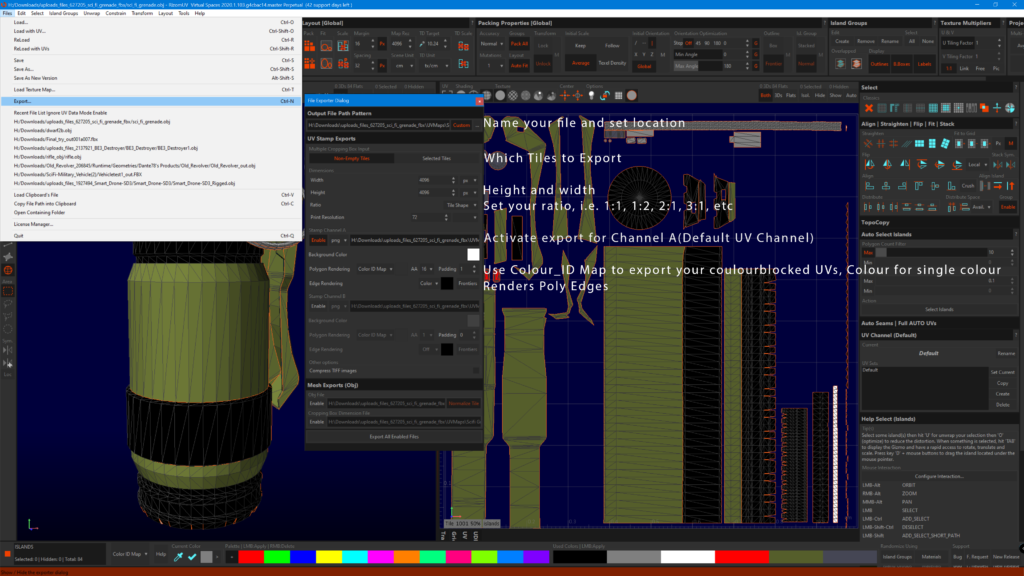
To match the Colour_ID function, we have updated our UV Template functionality. Located in File->Export, the UV Template Export menu now sports the following options, where you just pick and choose what you want or need for your UV template, UDIMs included:
Here is how it works
- Two-channel export in case you want to export UV templates from two channels. Most of the time you will need only one, so enable the top Stamp Channel only, unless you have a multichannel setup. (where each channel will generate a file or set of files)
- Use the Format dropdown to define your exported file format, from JPG to TIF to PS (Postscript).
- If you have UDIMs, they will be reflected in the file name.
- You can set the background colour. If you are old-school, and still use Photoshop or handpaint, use set your colour to RGB 128, 128, 128 for Bumps and RGB 128, 128, 255 for Normals.
- Use Polygon Rendering to render the colours for your islands. Here is how to use the dropdown:
- ColourID map will follow the colours you defined in the Color_ID bar.
- Colour will let you set all islands to one colour. If you use this option, remember to set your borders(Frontiers in the UI) to a contrasting colour in Edge Rendering.
- Off has it turned off.
- Use the AA settings to antialias the island edges - from no AA to 16.
- Use Padding to create padding on your islands.
- Use Edge Rendering to render the borders and polygons of your islands
- Use Frontier(Border) if you want to render the edges
- When done, press Export all Enabled files.
Edge and Margin settings

EEdges and Margin now automatically rescale as you rescale your map withthe folowing standard values:
-
-
- 256 = 1px Margin, 2px Spacing
- 512 = 1px Margin, 4px Spacing
- 1024 = 1px Margin, 8px Spacing
- 2048 = 1px Margin, 16px Spacing
- 4096 = 1px Margin, 32 px Spacing
- 8192 = 1px Margin, 64 px Spacing
- 256 = 1px Margin, 2px Spacing
-
Preferences

We added a few new options to Preferences:
-
-
-
- You can now decide if you want to see your backfaces or not. Backfaces will be shown in Teal/Blue
- Text Size: This is the first step in improving for HDPI monitors, and it will set the font scale on your Island. Auto means it will grow bigger the more you scroll. Big means a static big font, and small leaves it at its current size
- You can now decide if you want to see your backfaces or not. Backfaces will be shown in Teal/Blue
-
-
Changelog
In addition to the items above, the following new items and bugfixes have been implemented. If you find a bug, or have a feature request, please report them in our support desk at support.rizom-lab.com
New improvements or items:
New: default install path now ends 2020.1 instead of 2020. Bridges configs must update their path to rizomuv.exe
New: Magnet Weld. Weld edges if their opposite are close enough. This tool can fix importing issues when the UV topology add unexpected cuts.
New: Performance improvements in script execution
New: minor UI look improvements
New: overall GUI and mesh update speed improvements
New: small overall speed improvements
New: speed improvement loading and moving geometry
New: display update speed improvements
New: cut and weld speed improvements
New: island selection is now ignored when not in island mode
New: Auto deselect islands after isolate option (by default) see preference dialog
New: Orthographic mode
New: HDPI ready
New: Viewport font size can be auto, small or big (in preferences dialog)
New: back face coloring mode can now be disabled (in preferences dialog)
New: Major frame rate improvement in viewports
New: Island outlines of the island groups are now displayed also in the 3D viewport
New: Back faces are paint in dark red
New: In wire frame mode, edges behind geometry can now be selected
New: Edge are now shaded if lightning is enabled
New: Snapping on margin frames
New: Poly Loop Tool by double click on a edge in polygon selection mode
New: better OpenGL error handling
New: UI padding changed
New: Tooltip text improvements
New: The Preferences Dialog now shows the debug log-file path and a button to open the file
New: Tooltip improvements
New: Locked islands are no longer taken into consideration when the other islands or island groups are unwrapped, optimised, scaled or otherwise processed by the application
New: Locked island will not be packed even if they are selected
New: Mouse zoom direction can now be swapped (see keyboard and mouse customiser)
New: Houdini license mode
New: The Scrollbar now behaves appropriately when a mouse click is not over the thumbtrack
New: Dropdowns with options have replaced multi-toggles across the UI
New: Global scene unit system added in the UI ranging from pixels to metric and imperial values
New: Texel density now has scene units ranging from pixels to metric and imperial values
New: If present in the FBX; the scene unit will be loaded
New: Island group and tile rename
New: Exporter dialog now has a scrollbar
New: Minor improvements to the license manager
New: Color picker improvements
New: Custom colours for edge/polygon and background exporter rendering
New: Minor improvement in packing space usage
New: Minor improvements in the license activation dialog
New: Overhauled UV template exporter with polygon rendering and colour ID options
New: colour ID map editor in the colour bar
New: Select all now also selects island groups
New: Marquee selection now also selects island groups, including when you are in island mode, provided the island group's four corners are in the selection marquee's area
New: RS 1:1 island and tile can now rescale uniformly
Fixed:
Fixed: zoom in orthographic mode no longer updates the view centre incorrectly
Fixed: crash issues when font image is not loaded
Fixed: Weld error (introduced in previous build)
Fixed: locked tiles no longer prevent island redistribution even when they have been moved out
Fixed: FBX export and auto save can take ages (will work on brand new FBX files)
Fixed: slow group assignation update with lot of islands
Fixed: Unfold crash with 32 threads or more CPU
Fixed: Primitive selection doesn't work if GPU setting overrides MSAA settings
Fixed: Ray cast selection bug
Fixed: FBX module exports some unuseful data that make the FBX load long when re-imported
Fixed: bad spacing default values for padding and margins
Fixed: Packing no longer makes very thin islands overlap.
Fixed: Rizom no longer crashes when using a ray cast selection in the presence of non-numeric values in texture coordinates which come from RizomUV's algorithms.
Fixed: Rizom no longer crashes when using ray cast selection in the presence of NAN texture coordinates.
Fixed: Extremely thin islands no longer cause the packing to hang in some cases.
Fixed: Hidden island groups no longer stay selected even after a deselect all
Fixed: scp
Fixed: syntax error 2 in zommaster is fixed
Fixed: Syntax error in zommaster is fixed
Fixed: Memory corruption when reducing the tile count in the presence of groups no longer occurs
Fixed: "RootGroup not found" error message no longer happens when removing island groups
Fixed: Bad island scale no longer occurs when packing using the texel density scaling mode
Fixed: A Linux,macOS and possible hang on Windows no longer occurs when using the dropdowns
Fixed: Script launcher path edit bug
Fixed: Marquee selection no longer slows when there are many islands to work with/select.
Fixed: Checkerboard texture no longer appears black.
Fixed: The Grow hotkey "+" (plus-sign on the Numpad) no longer triggers Ungrow/Reduce.
Fixed: Tooltips now appear over the options in the new UI dropdowns
Fixed: iconise mode no longer prevents scripts from being executed.
Fixed: Symmetric island display now updates
Fixed: Tile usage displays the count for invisible islands as well.
Fixed: Saving a loaded FBX into an OBJ no longer breaks normals in the presence of byControlPoint normal data. byControlPoint is a storage method sometimes used in FBX files.
Fixed: Unflatten now processes all selected islands if any, or the visible islands if nothing is selected
Fixed: The optimise brush no longer moves vertices outside the brush area.

